Add a New Category
Categories and sub-categories are used to group sets of charts together, and can be accessed from the list displayed on left sidebar menu.
To add a new category:
-
Click the Dashboard Configuration button on the dashboard ribbon.

The Dashboard screen is displayed.
-
Select the Categories tab.
The Categories tab is displayed.
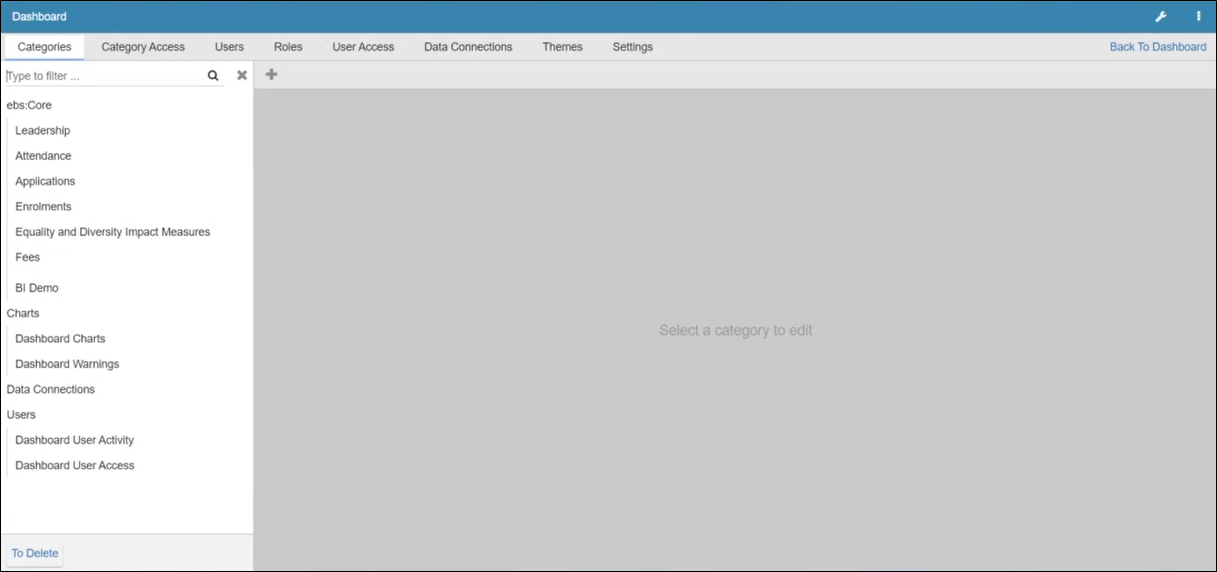
-
Click the Add button.

The Details section is displayed.
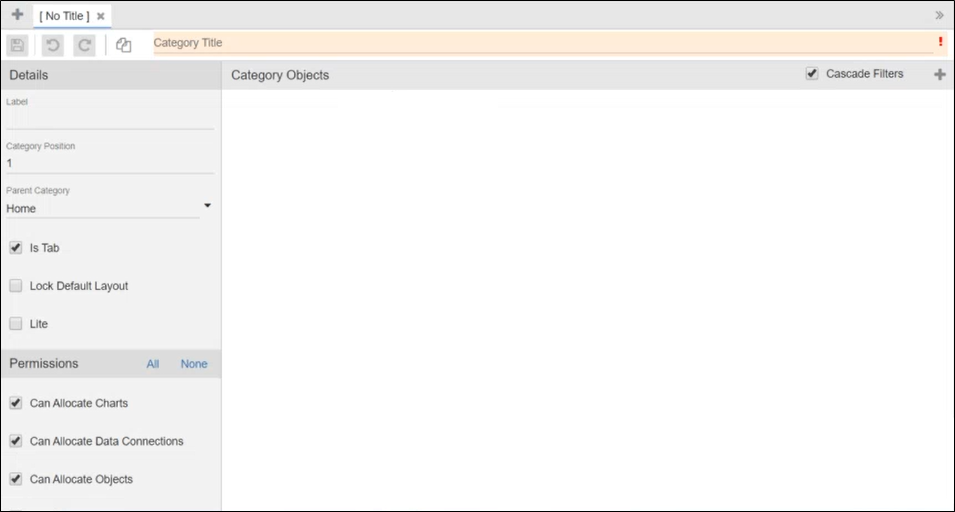
-
Enter the relevant details.
The relevant fields on the Details section are described in the following table.
| This field | Holds this information... |
|---|---|
| Category Title | The title that will appear in the Categories list. |
| Label | The alternative description for the category |
| Category Position | The position that the category will appear within the list (for example: position 8 will appear 8th in the list). |
| Parent Category | The parent category that the new category will appear beneath (for example: Charts, Data Connections or Users). Select from the drop-down list. |
| Is Tab | Whether the category is dispalyed as a tab. |
| Lock Default Layout | Prevents alterations to the default layout. |
| Lite |
Whether the category is available to Lite users. Note: You must have the appropriate licence to create Lite users. |
| Can Allocate Charts | Whether charts can be included in the category. |
| Can Allocate Data Connections | Whether data connections can be included in the category. |
| Can Allocate Objects | Whether objects can be included in the category. |
| Can Allocate Filters | Whether filters can be included in the category. |
| Can Allocate Reports | Whether reports can be included in the category. |
| Can Allocate Schedules | Whether schedules can be included in the category. |
-
Click Save.
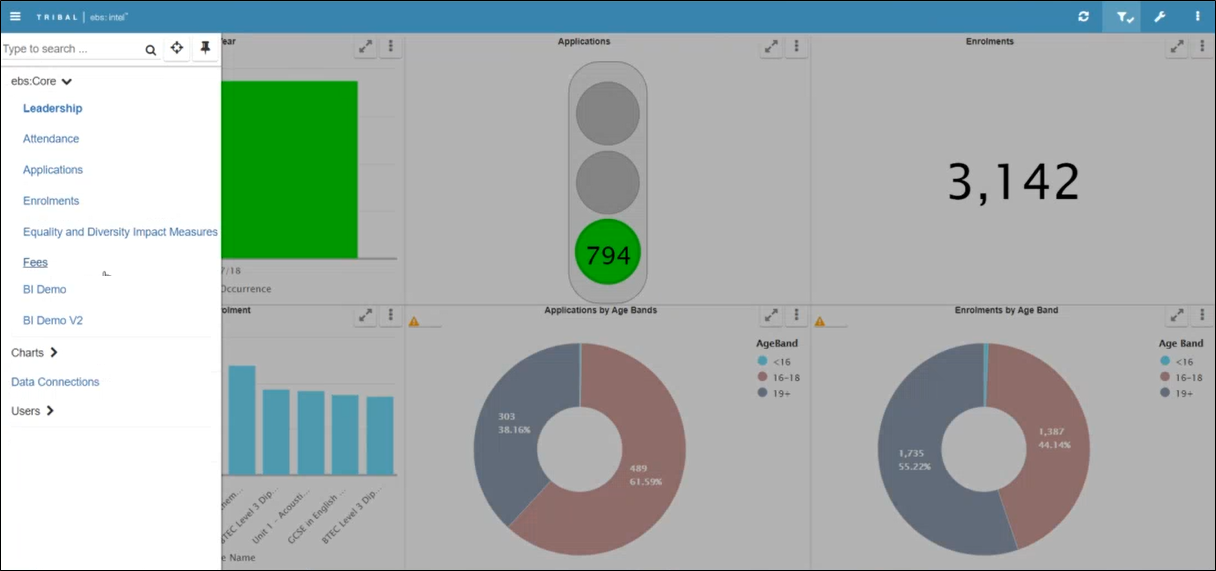
The category is added to the left sidebar menu in the relevant position for users with the permission to view the category.
Note: It may be necessary to refresh your browser in order to see changes to the left-hand sidebar menu.